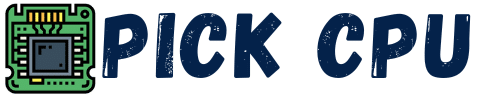So you have bought a new RTX card and not getting the frame rates that you expected while gaming. There could be multiple reasons, it’s not always the graphics card that’s limiting you from getting higher frame rates. Sometimes you have to tune your Windows settings to get the most out of your graphics card.
Frame rates or fps are the number of frames that your graphics card processes within one second. Generally, your CPU, GPU, and RAM all have to work together to enhance the overall frame rates performance.
Therefore, if one of those components is slower in performance, it may result in a bottleneck. And when a bottleneck occurs, you’ll end up having limited or lower frame rates.
For example, if your pair a faster CPU with RTX 3050, then your CPU will send faster instructions to your GPU to render images.
However, your entry-level GPU wouldn’t be able to keep up with the pace of your faster CPU, this will result in a bottleneck, and slower fps ultimately.
Contents
Main Reasons Behind Lower FPS and How to Increase Your FPS
Some of the most valid reasons that cause slow frame rates are explained below:
Higher Graphics Settings
If you are playing any AAA game at ultra-high settings which your GPU isn’t capable of handling due to several factors (limited VRAM, low core clock speed, low bit interface), then you’ll most probably get lower frame rates.
So if you have bought an RTX 3000 Series graphics card, there’s no commitment that you’ll always get tremendous performance. The Nvidia RTX 3000 line-up also has some entry-level cards like RTX 3050 or RTX 3060 that aren’t that much powerful in gaming.
Therefore, if you’ll scale games on these cards up to 1440p or 4K settings, then you’ll end up with lags or fewer frame rates.
Solution:
Lower down the in-game settings and see if it helps you in improving your average frame rates. If you are gaming at 1440p settings with your RTX card, then try to move down settings to 1080p, hopefully, it would fix the issue.
Some games are GPU-intensive and they would lag a lot on lower-end RTX chips at 1440p or 4K settings.
Custom In-Game Settings
If you still suffer from low fps, then you can tune your in-game settings that are likely responsible for affecting your fps.
Whenever you install a new game, the game engine automatically detects your PC hardware and optimizes it accordingly. But sometimes, auto-in-game settings might slow down your game performance.
Solution:
Below are some settings that you can turn off or adjust to see a considerable improvement in your FPS.
- Shadows: In heavy AAA games, it is better to set Shadows at medium or low settings if you have an entry-level graphics card. If your Shadows are set too high, then these will more stress on your CPU and GPU. Many gamers buy RTX cards for their ray-tracing performance, but turning on this setting would impact the performance and average frame rates if you have weaker hardware to back your GPU.
- Anti-aliasing: If the AA is set at 4x, then this may affect the fps performance as the GPU has to do a lot of jobs to smoothen the jagged edges. Reducing AA from 4x to 2x would take a small load off your graphics card, thus yielding more frame rates. Also, using less GPU-intensive settings like FXAA instead of MSAA can also help in boosting fps.
- Dynamic reflections: This is an in-game setting that duplicates the same scene in games. Although turning on this setting makes a lot of sense if you are playing intense shooting games on your PC, in other types of games, it won’t give you any benefit. So, it’s better to lower down reflections or (turn off them completely) if you want a nice boost in your avg frame rates.
- Render scaling: If this setting goes above 100%, then it will surely make your visuals sharper at higher resolution. But if you are suffering from lower frame rates, then it’s better to move down this setting below 100% for smoother game performance.
Updating Your Graphics Driver
Yes, older graphics card drivers can limit your game performance. Especially, if you have an RTX GPU that is 3 years older and you have never updated its drivers since that time. You can install the latest drivers for your RTX GPU from Nvidia’s official website.
But if you have a fairly new graphics card in your computer with the latest drivers, then your old GPU drivers might be messing with your new GPU drivers.
So, you can install programs like DDU to completely wipe off every trace of old GPU drivers.
Activating Game Mode
If you are Windows 10 or Windows 11, then you can activate your Game Mode to boost your performance. But keep in mind that turning on the Game Mode won’t be affecting your performance if you are using a weaker CPU with your RTX card.
Game Mode only closes or prevents the background activities so that your hardware is fully utilized during gameplay. Game Mode won’t be improving the performance of your hardware at all.
In Windows 10 or Windows 11, the Game Mode is turned on by default. And if somehow you have turned off the Game Mode, then you can simply search for it in the “search bar” at the bottom left corner. Type “Game Mode” and then click on Game Mode Settings.
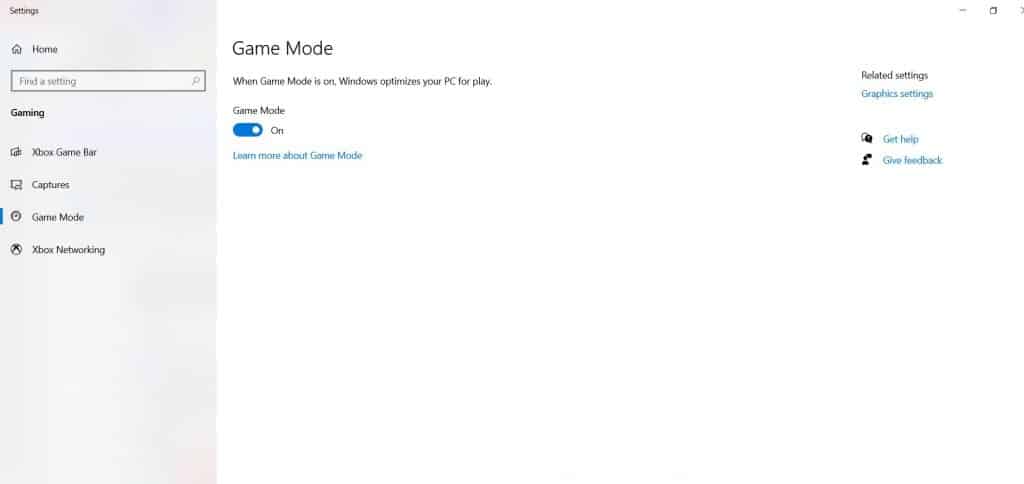
Conclusion
Finally, you are now well aware of the methods that can help you in boosting average frame rates with an RTX card. First of all, you should look at your graphics settings, try to lower them and see if they help in gaining more frame rates.
If that doesn’t work, then try to change the in-game settings and it will eventually improve your frame rates. Generally, Shadows and Reflections are more responsible for putting more stress on your GPU, so try to lower them first to see if these help in gaining higher frame rates.
If none of the above methods works, then you have chosen a weaker graphics card that is unable to keep up with the pace of your CPU and the rest of the components. It’s better to invest in a better RTX card like the RTX 3080 or RTX 3090 to get the desired performance.
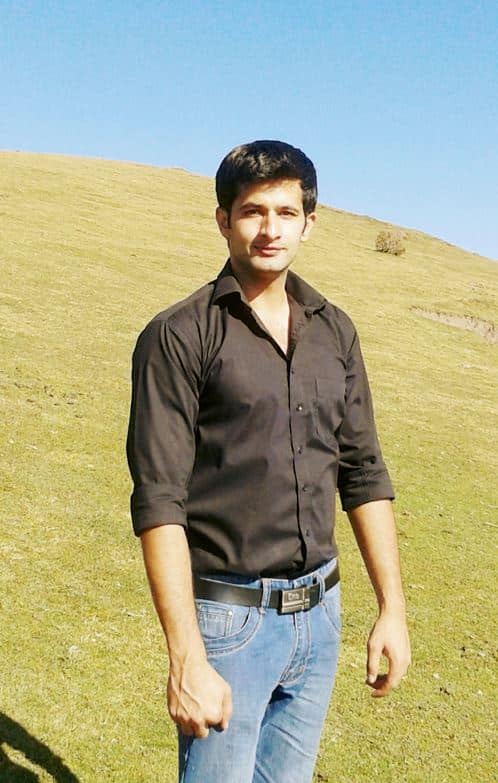
Hi, my name is Masab, a die-hard PC enthusiast and founder of this blog. I love to share my prior experience with computers on this blog. Ask me anything about building a PC or troubleshooting PC errors, I’m here to help.