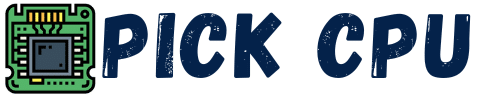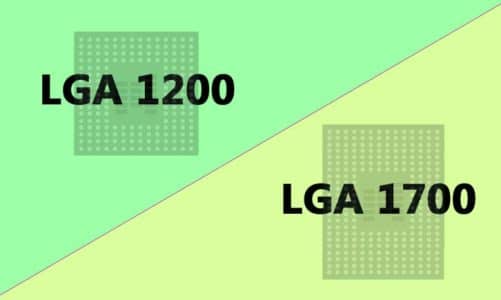Although CPUs are now power-efficient and produce less heat, there’s always a risk of high CPU temperature if you deal with CPU-intensive tasks. So you should know how to lower your CPU temperature in order to prevent any damage to other components.
When a CPU runs hot, it’s more vulnerable to physical damage like burning itself or the motherboard socket on which it is installed. I myself have been a victim of CPU overheating that cost me to completely rip off my motherboard and install a new one.
This guide is all about some of the most effective and easy-to-follow methods to reduce your CPU temperature. But before we dig in, it’s equally important to know what are the factors that are responsible for surging temperatures on your processor.
Contents
What Causes High CPU Temperature?
Here are some of the potential reasons why your CPU is running too hot:
Overclocking
Overclocking a CPU means you are increasing the clock speed and voltage at the same time. When a CPU is passed more voltage to run a higher clock speed, it produces more heat. And if you are not using a proper cooling solution, then you will notice thermal throttling or abnormal temperature on your CPU.
Improper Cooling
Sometimes, the CPU that you have on your system requires a better cooling solution. And if you are using a CPU cooler that doesn’t has enough cooling power, then you may suffer from surging CPU temperatures.
On the other hand, if you have a small form factor PC case, then you don’t have enough space for the air to properly circulate inside and cool your components. On top, if you have a high TDP CPU installed inside an SFF PC case, then this will result in a higher temperature as well.
Dust
Dust residing inside your PC chassis absorbs a lot of heat. And if there’s enough dust build up inside your PC case, then the overall temperature inside will increase as well. This will also affect the temperature range on your CPU.
Room temperature
Remember what I said about replacing my whole motherboard because of an overheating CPU? Well, the reason behind that was my PC was placed inside a very hot and humid room. Your room temperature also contributes a lot to maintaining the temperature inside your PC case.
CPU-intensive programs
If you are running applications that consume a lot of CPU resources (cores or threads), then you will come up with rising temps. Gaming, video editing, 3D rendering, etc are highly dependent on your CPU.
Safe Temperature Range for CPU
Assuming that there’s no complex workload on your CPU, the safest temperature range for a CPU would be under 65°C. H
However, for users who run AAA games or do a lot of content creation, the normal CPU temperatures can be between 70°C to 85°C at most.
Make sure that the temperatures on your CPU should not exceed over 90°C or this could result in physical damage to your CPU or motherboard socket.
10 Most Effective Tips to Lower Down Your CPU Temperature
In order to maintain the temperature on your CPU and avoid it from being fried up, here are some of the good practices to follow:
1. Clean Your Machine
First thing first, before you do follow any other method, it’s important to clean your PC chassis once every month. If you are living in a dusty environment, then there are higher chances of catching dust or debris inside your case.
I highly recommend cleaning your PC using a compressed air can. By doing so, you will deeply clean the debris that is otherwise hard to remove by just using a blower or microfiber cloth.
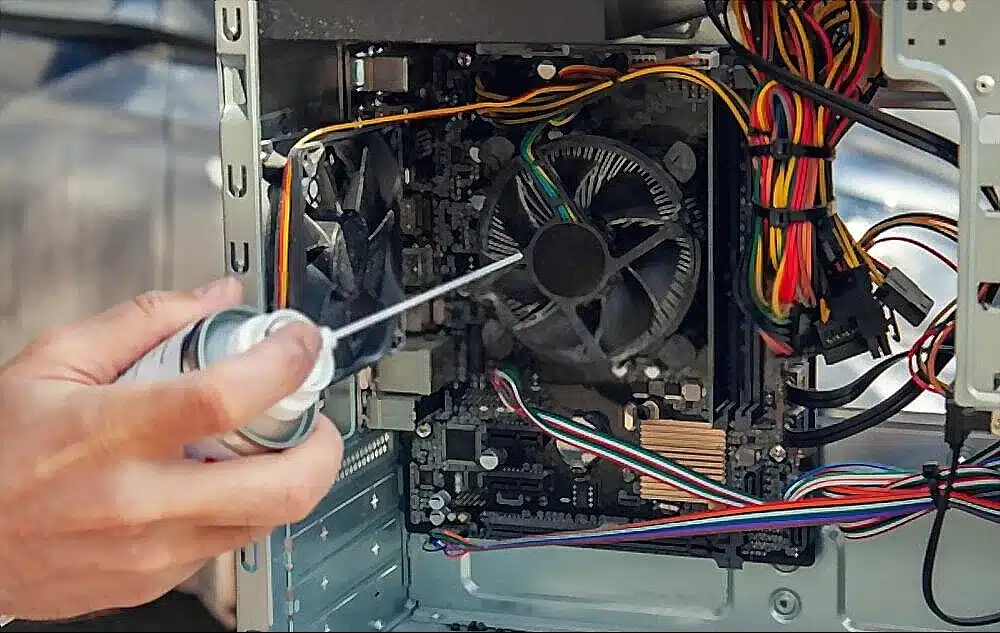
Most part of the dust is caught on your case fans, so it’s equally important to clean your case fans. Cleaning your PC case will help in removing the dust that is responsible for absorbing more heat, which as a result increases the overall CPU temperature.
By removing dust, you will be able to promote high airflow inside your PC case, which will then cool down your components.
2. Upgrade the CPU Cooler
One of the main reasons your CPU is generating too much heat is the inappropriate CPU cooler. For example, if you are using an Intel 12th generation CPU, then you must consider a CPU cooler that works best with Intel 12th gen processors right out of the box.
When it comes to CPU coolers, there are two options on the market, an air cooler or a liquid cooler. If you dealing with tasks that won’t put a lot of stress on your CPU, then you can go directly for an air CPU cooler.

On the other hand, if you are overclocking your CPU or if you are into productivity tasks that might result in increasing temps on your CPU, then it’s better to go with a liquid CPU cooler.
Both the right air or liquid cooling solution would help you in maintaining the temperature on your CPU to a safe extent.
3. Reapply Thermal Paste
If your computer is several years old, then there are chances that the thermal paste applied on your CPU at the time of assembling has now become ineffective. The role of thermal paste is to create a thermal connection between your processor and CPU cooler for efficient heat transfer.
If you find out that your CPU temperatures are climbing more often, then you should consider reapplying thermal paste on your CPU every 2 to 3 years.

For example, if you have recently bought a new CPU cooler for your system, then at the time of installing the CPU cooler, it’s better to remove the old thermal paste and apply the new one.
And if somehow the peaking temperatures on your CPU were because of the ineffective thermal paste, then applying a new thermal paste would help in improving the heat transfer between your CPU cooler and the CPU itself.
4. Thermal Cooling Pad
If you are using a laptop and facing thermal throttling issues, then placing a thermal pad under your laptop would help you in lowering the rising temperatures on your CPU.

In most laptop PCs, the thermals are not good as they are in a desktop PC. It’s because the hardware inside a laptop computer is packed and there’s less space for air to pass through.
A laptop sits directly on the top of the thermal pad, which results in more air passing directly through the vents under the laptop. A thermal pad helps in reducing the overall temperature of your laptop.
5. Improve Airflow
This is the reason why most PC enthusiasts throw a lot of cash into buying a PC case that offers high airflow. As I’ve said earlier, a lot of factors help in maintaining a balanced temperature inside your case, and the airflow mechanism is one of them.
Optimizing for airflow is much easier in a desktop PC case that has a number of fan mounts on it. I always recommend going with PC cases that come with at least 2 intake fans at the front and one exhaust fan at the back.

Therefore, two intake fans for fresh and one exhaust fan at the back would result in optimal airflow. However, there are PC cases that come with exhaust fan mounts at the top of the case to push more hot air outside.
If you have installed a lot of bulky hardware that produces a lot of heat, then having extra mounts for exhaust fans would definitely help in reducing your CPU and overall system temperature.
So adding more case fans could also help in lowering the temperature. However, you must follow the right fan working combination in order to get optimal results.
If there are extra fan mounts on your PC case, then it doesn’t means that you should install fans on all of those mounts, it doesn’t work like this.
6. Increasing Fan Speed
Normally, the CPU fan is set to rotate at default RPMs by the manufacturer. But you can manually adjust the CPU fan speed by heading into your BIOS settings as well.
By default, the CPU fan speed is set to “Auto”, and at this setting the motherboard automatically adjusts the fan speed in relation to the workload thrown on your CPU.
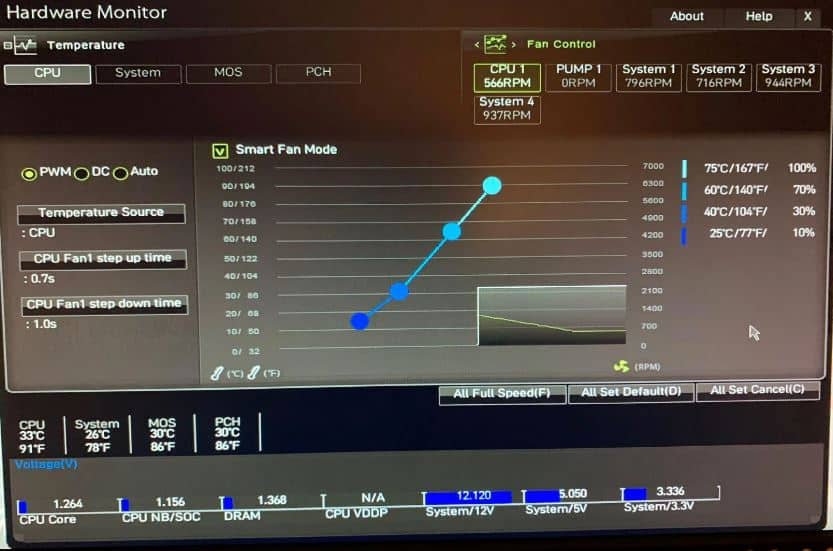
This is where you can manually increase the fan speed, which definitely will result in better thermal performance of your CPU. But keep in mind that manually adjusting the fan speed will accompany more fan noise.
I only recommend adjusting the CPU fan manually if you are a PC gamer who uses headphones or if you have a PC case that absorbs the extra noise coming out of your system.
7. Improved Cable Management
Do you know that better cable management can help you in lowering the CPU temperature? Well, it does because the extra wires or cables hanging inside your case could block the airflow, thus increasing the overall temperature inside the case.
Rerouting your cable not only gives your PC case a cleaner look but also helps in improving the airflow.
Modern PC cases come with rerouting holes or canals at the back for routing the cables. If you don’t have such a case, then you can simply use zip ties to join the extra cables together and then move them to one side of the chassis.
I’ve found this YouTube video by TechSource that shows how to do cable management if you have never done that before.
Lastly, you can invest in a modular or semi-modular power supply to stay away from unwanted cables. Keep in mind that modular PSUs are a bit expensive, but they help a lot in customizing your PC when it comes to cable management.
So improving yourù cable management will help in reducing the overall temperature, and this will also affect lowering the temperature on your CPU as well.
8. Open Side Panel
This is the technique that helped me a lot in lowering the temps on my CPU and other components. All you need to do is simply remove the side panel of your PC case. This will prevent the hot air from trapping inside the case, and as a result, you won’t come across climbing temperatures.
Alternatively, you can opt for open-air PC cases that give you a lot of benefits when it comes to high airflow. But beware that opening the side panel or getting an open-air case will attract a lot of dust and debris.
Therefore, I will recommend you open the side panel of your PC case only if your PC is placed inside a clean room. Otherwise, it’s important to clean your PC once every week or month if you are living in a dusty area.
9. Undervolting
Where in Overclocking we increase the voltage supply to a CPU, in Undervolting we go with the opposite. In Undervolting, we decrease the voltage on a CPU to bring down the temperature. In order to perform this method properly, you will need to find out the safest voltage range for your CPU.
As compared to overclocking, undervolting is a risk-free method and there’s less chance that you may fry up your processor. There are a number of utilities that you can use to undervolt your CPU. I personally use the Intel Extreme Tuning utility because it doesn’t require any technical knowledge.
If you are using an AMD processor, then you can simply go with the Ryzen Master utility to reduce your CPU voltage.
10. Revert Overclocking
Overclocking your CPU does result in extra performance in gaming or content creation, but all of this comes at a cost. The most noticeable change after overclocking your CPU is the increase in temperatures.
If you have noticed higher temperatures on your CPU as a result of overclocking, then maybe it’s time to revert all the changes. I only recommend overclocking your CPU if you have a proper cooling solution (AIO) on your system.
Conclusion
Finally, these are some of the most proven methods to lower the temperature on your CPU. I’ll always start by cleaning the inside of the PC case, and look for any dirt or debris residing on the motherboard.
Furthermore, cleaning any dirt residing inside the heatsink fins or CPU fans can also help in bringing down the temps. And if that doesn’t works, you can check out the thermal paste or install more case fans if you want.
Following these methods would definitely help you in achieving an optimal temperature on your processor. Let me know what worked out for you from this guide.
FAQs
Is 80 C too hot for the CPU?
No, 80°C is the completely normal temperature for a CPU if you are creating content or playing games. But make sure you have a decent CPU cooler sitting on top of your CPU to cool things down.
Is 90 Degrees too hot for a CPU?
Yes, 90°C is hot and it can cause physical damage to your CPU if you don’t have a powerful CPU cooler to lower the temperature.
How long can a CPU run at 100 Degrees?
Well, if the temperature on your CPU hits 100°C, then this can result in either thermal throttling or damaging your CPU, but it won’t explode your CPU. How long a CPU will last under this extreme temperature depends upon the generation and TDP of your CPU. In most cases, your CPU won’t last more than 3 to 4 hours at 100°C.
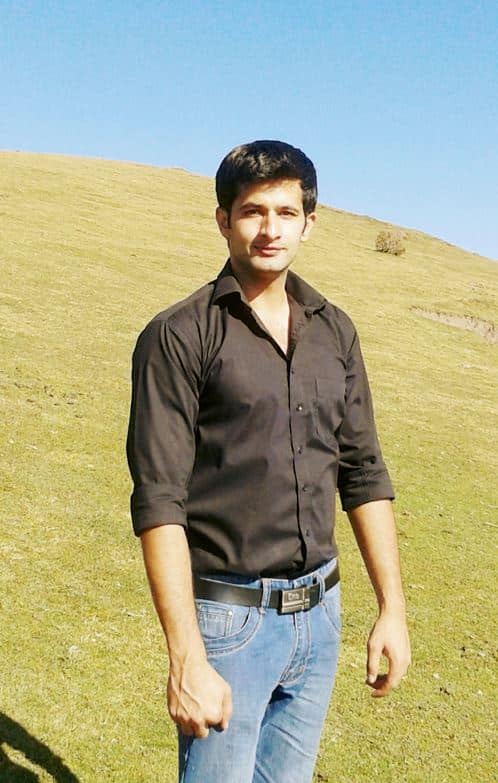
Hi, my name is Masab, a die-hard PC enthusiast and founder of this blog. I love to share my prior experience with computers on this blog. Ask me anything about building a PC or troubleshooting PC errors, I’m here to help.